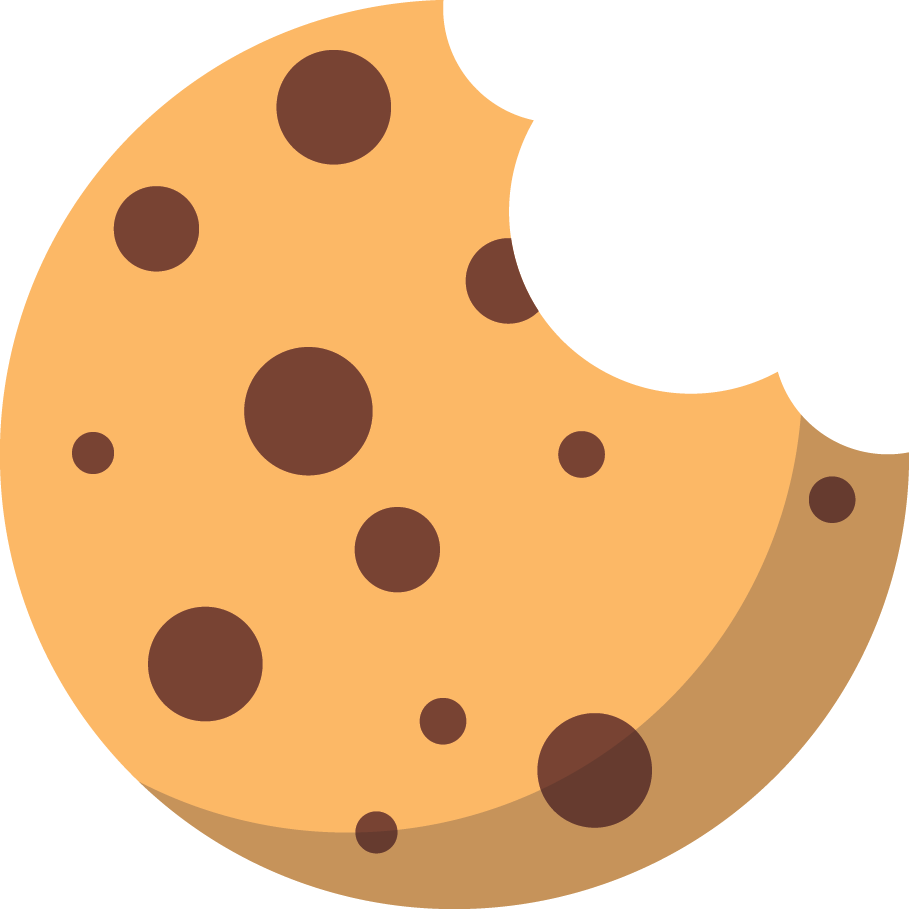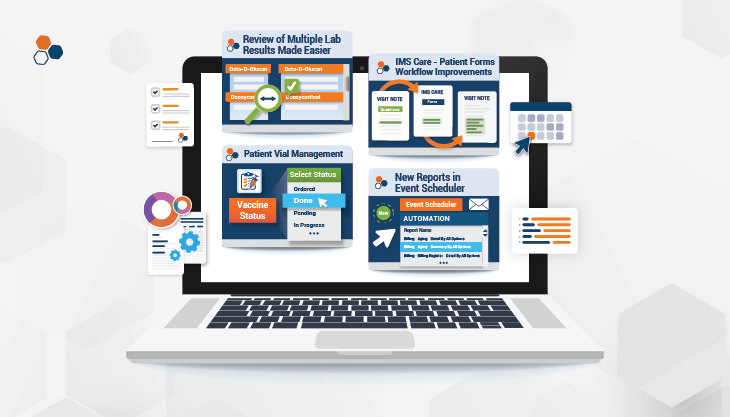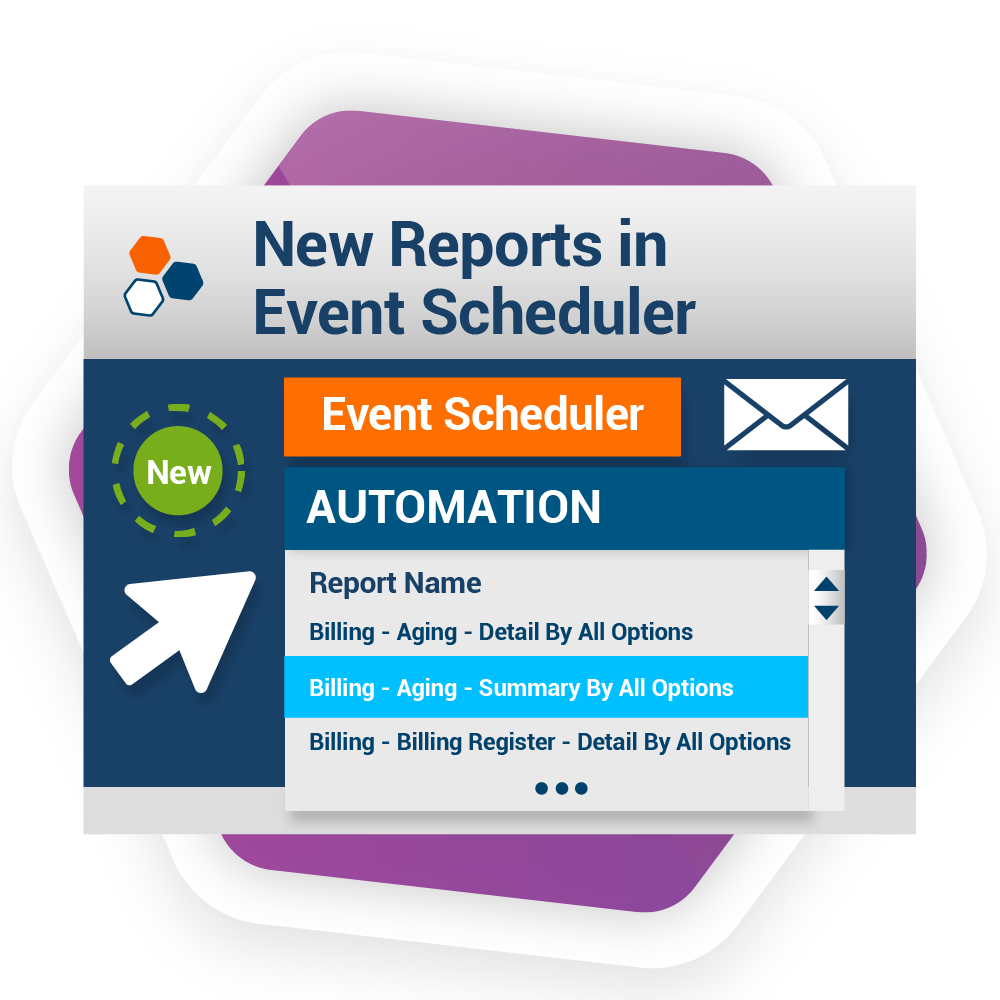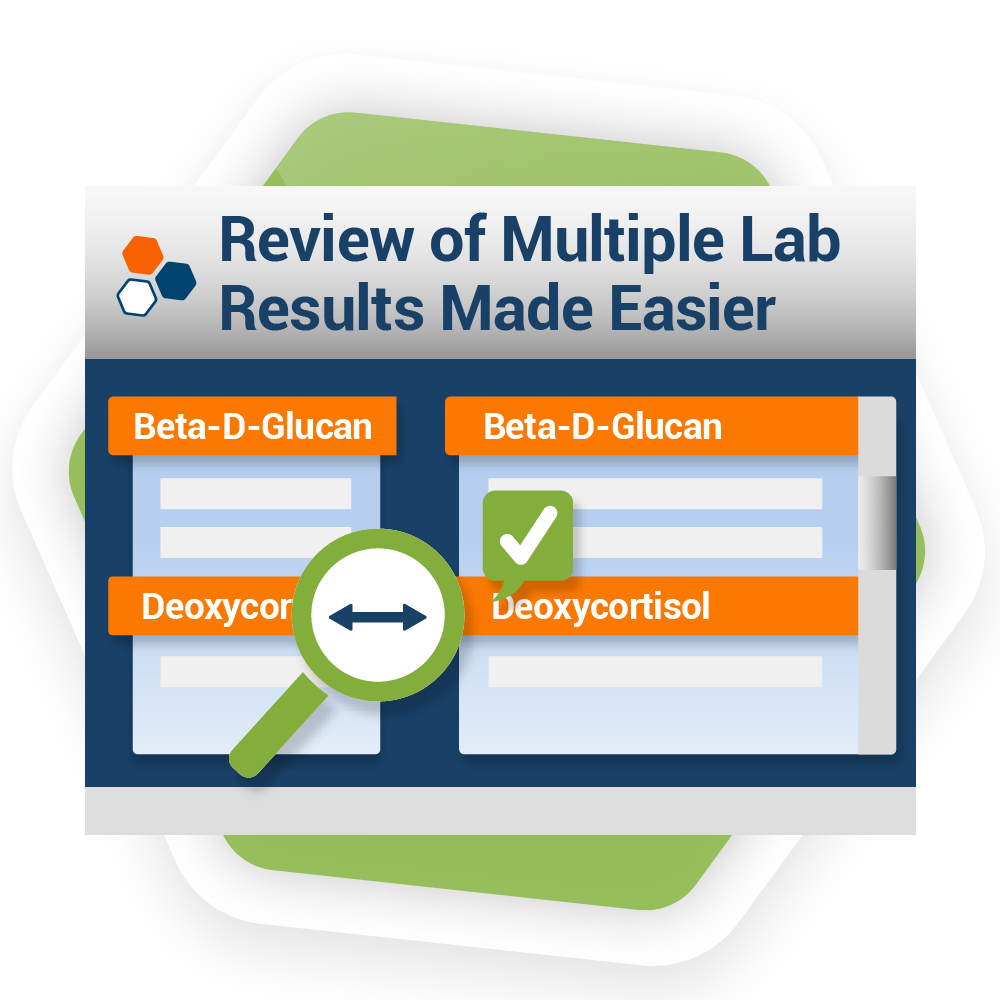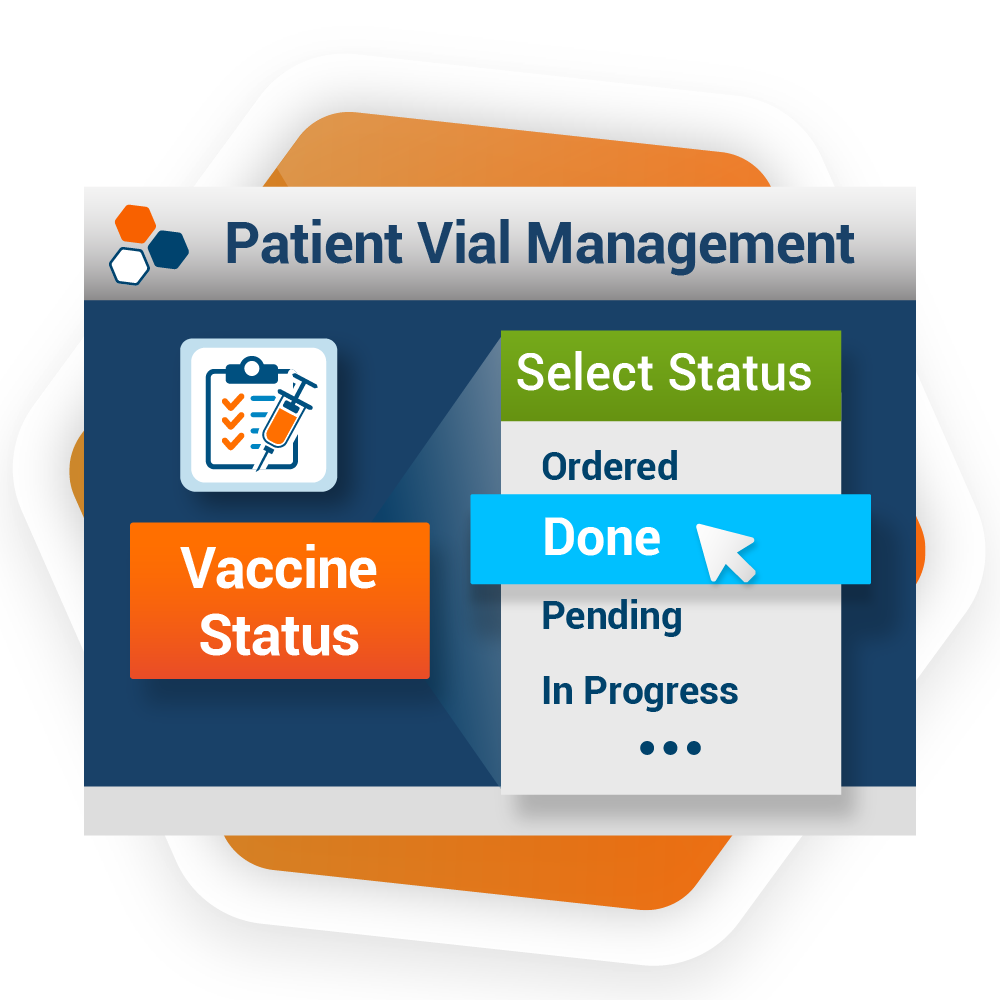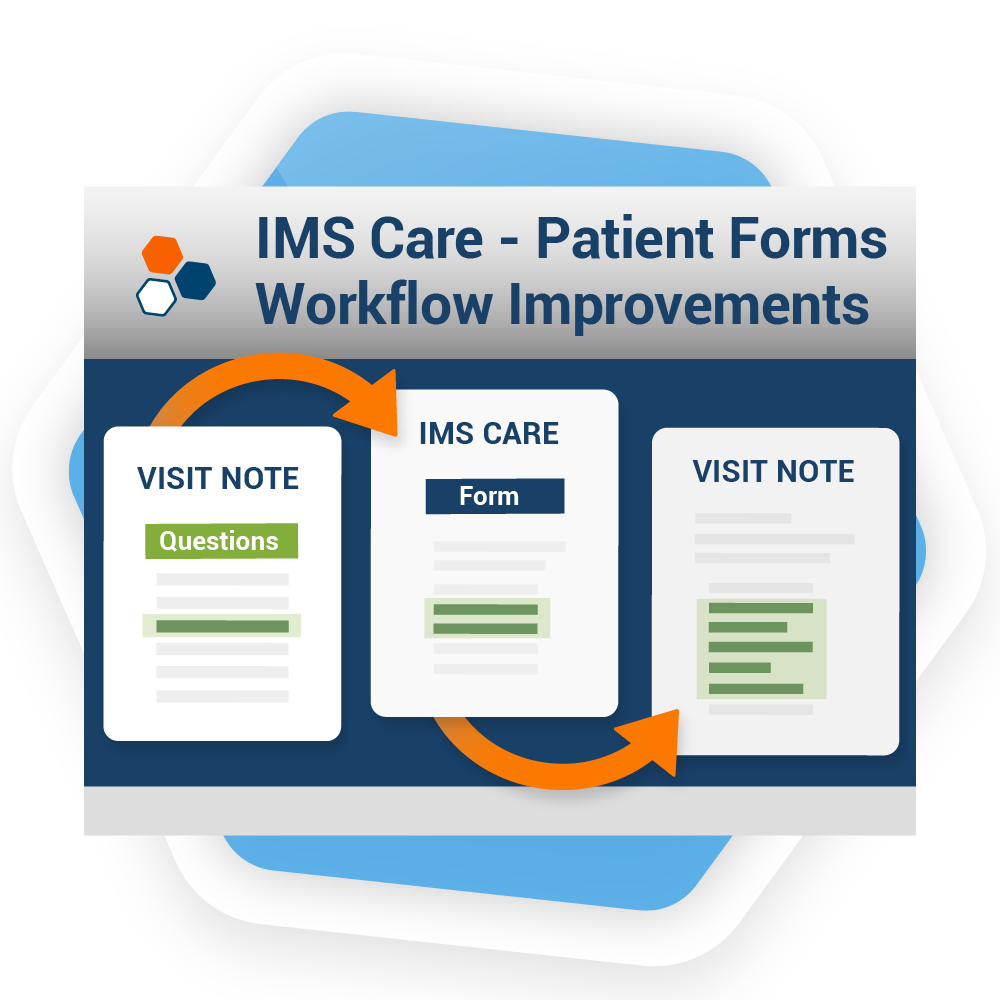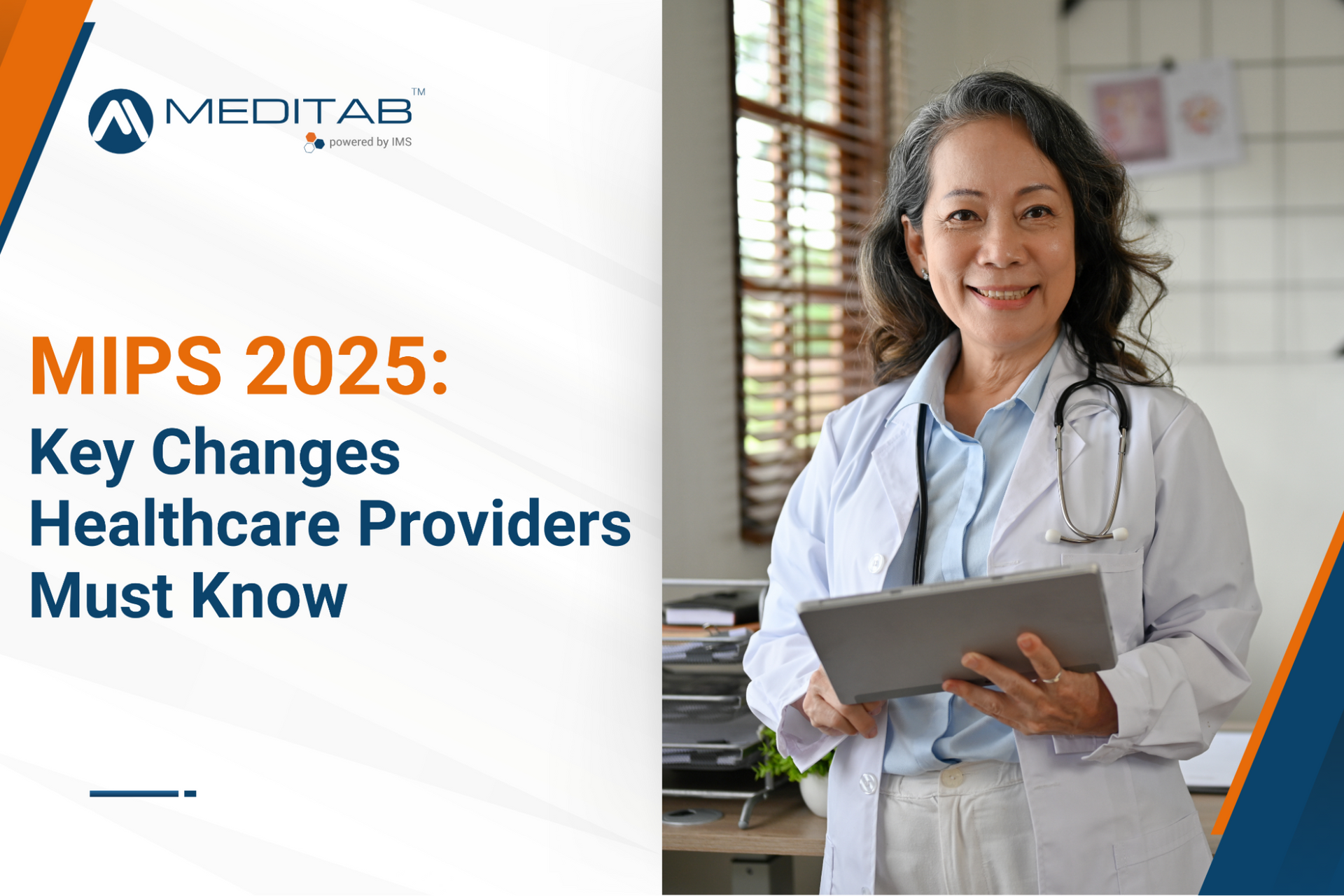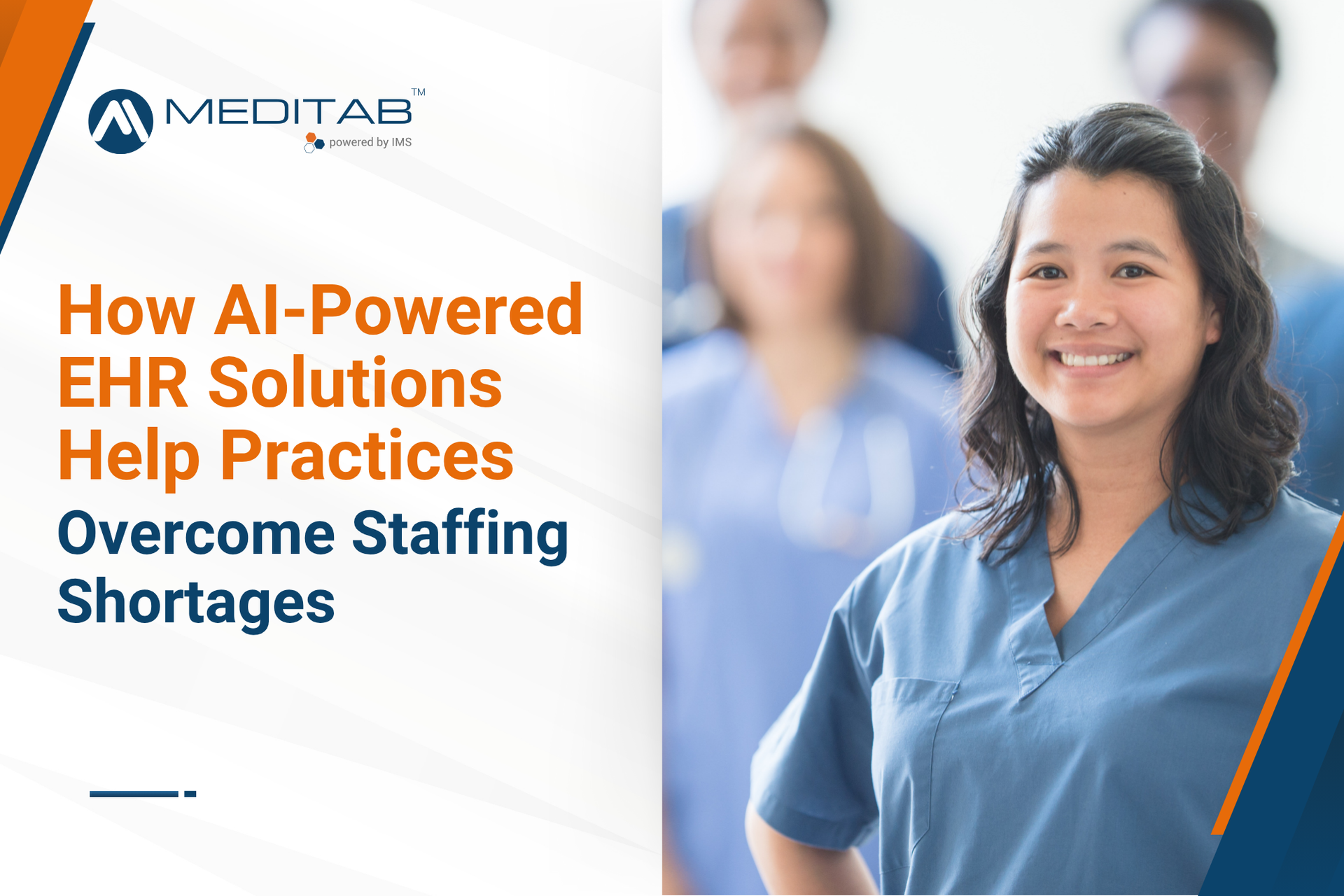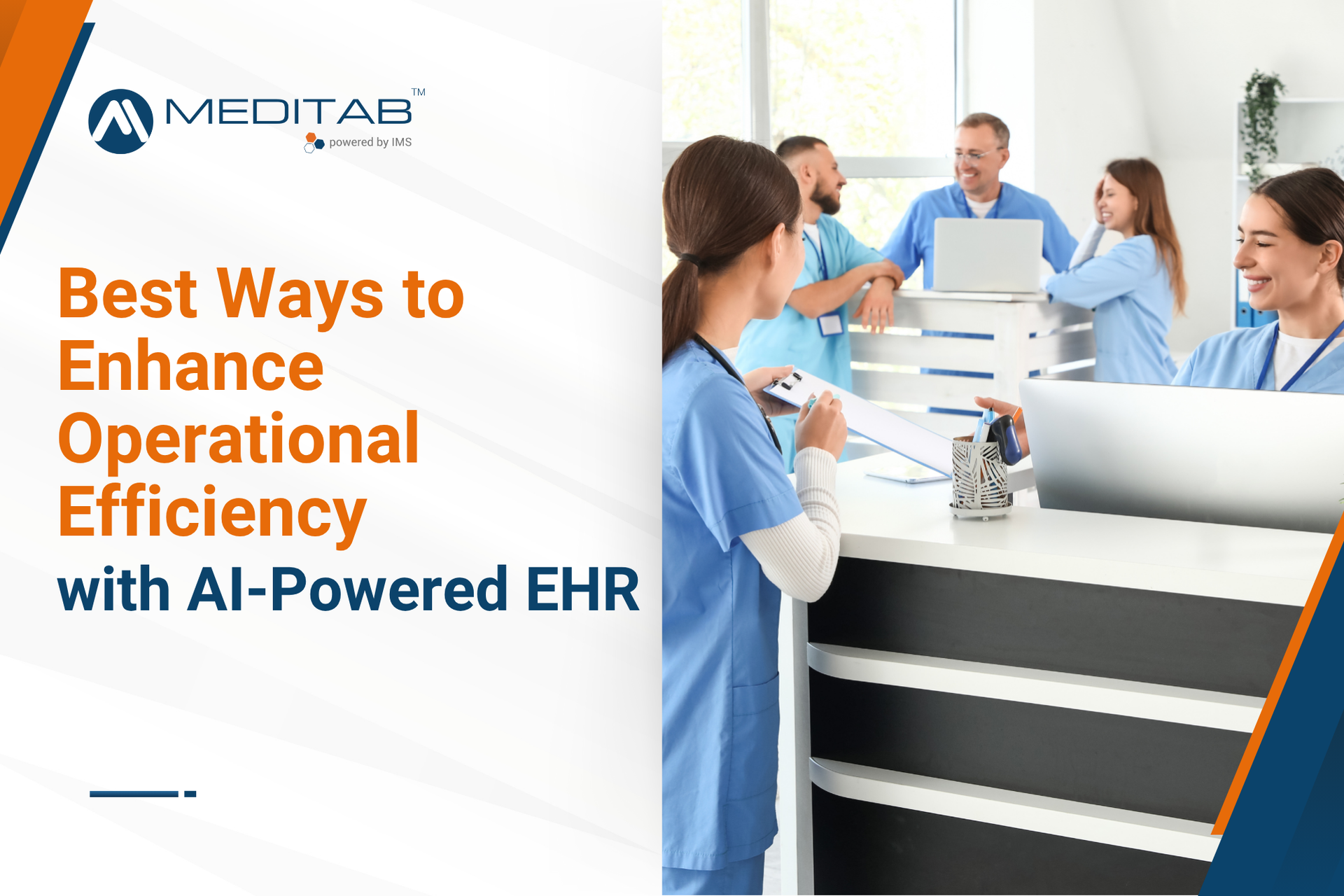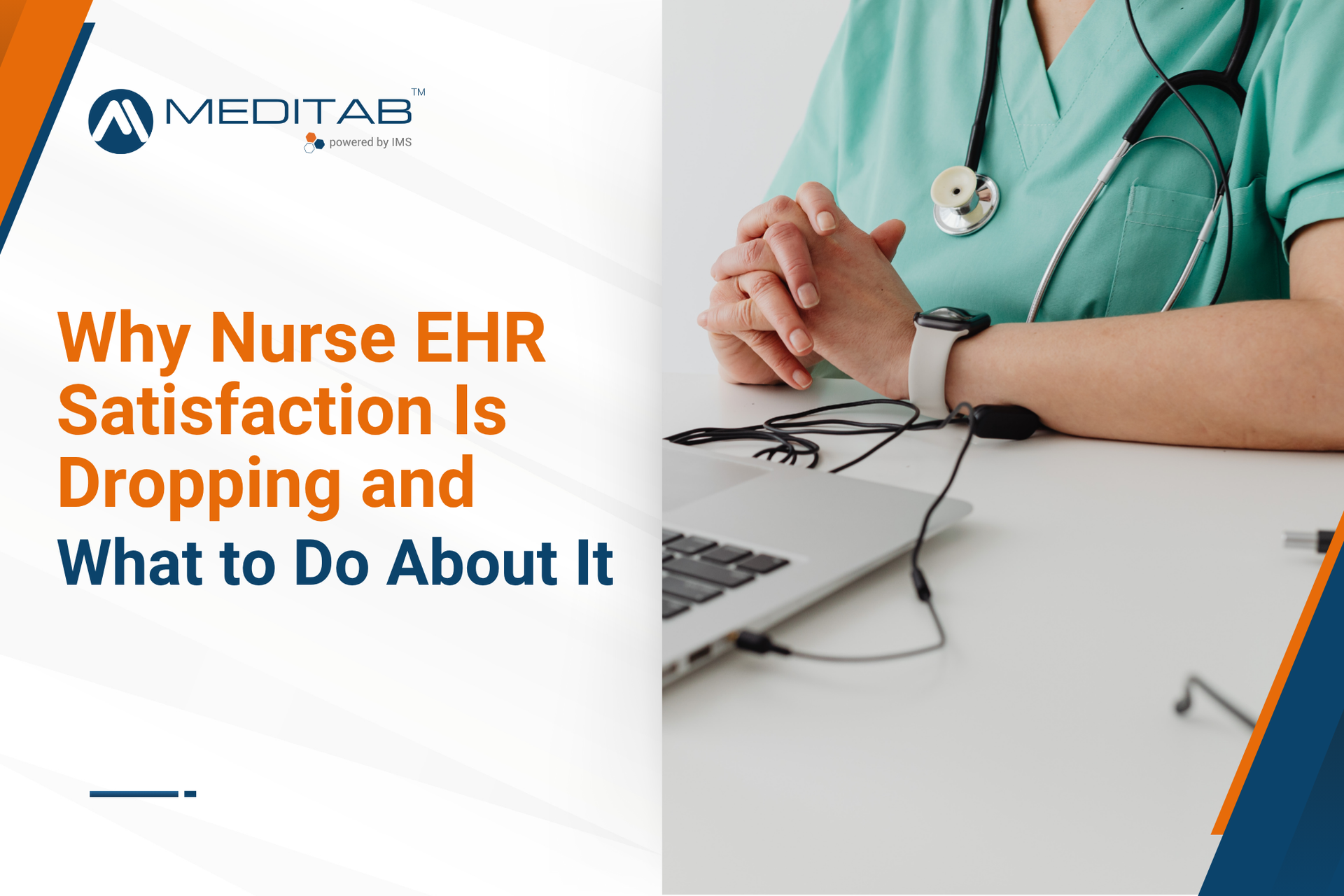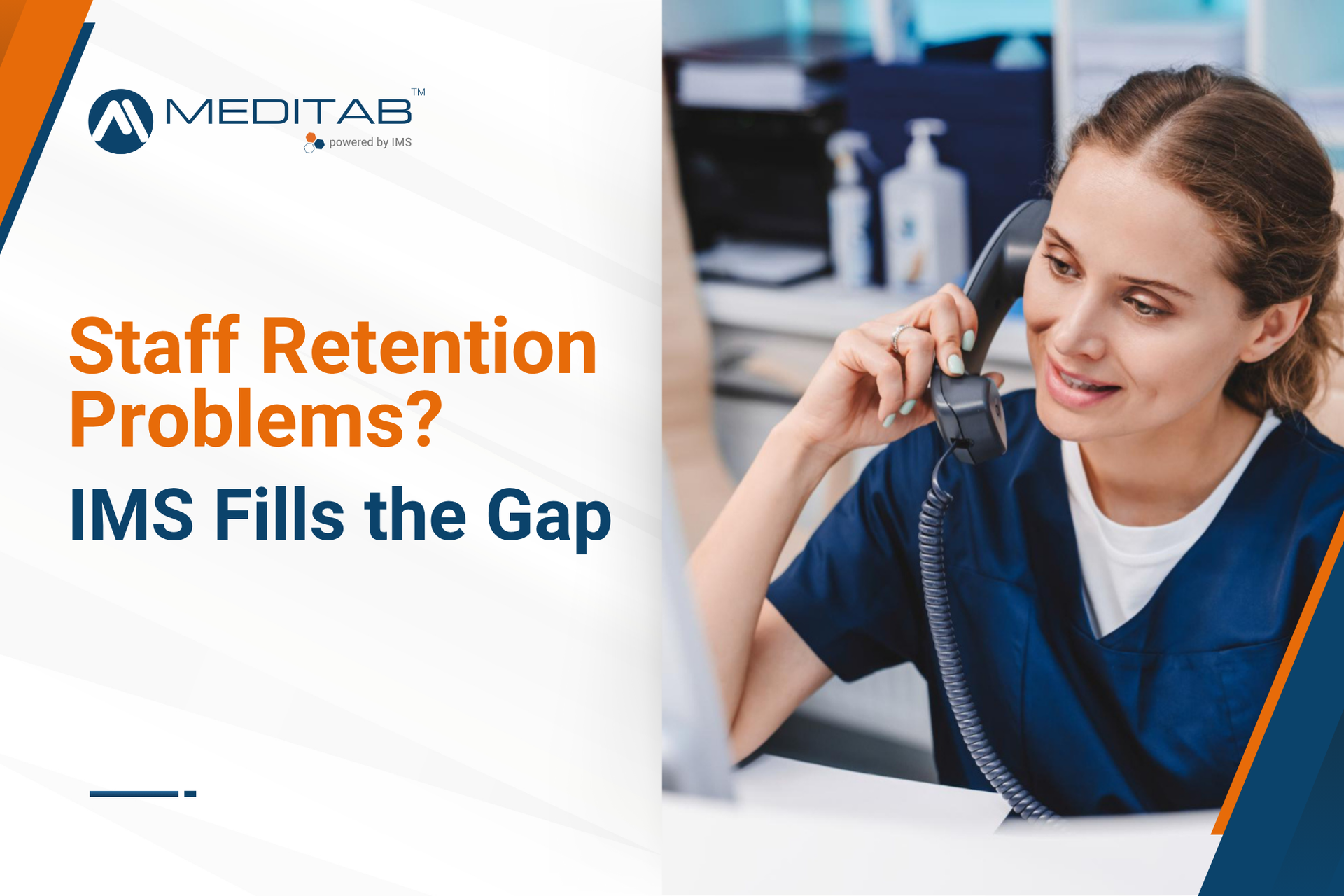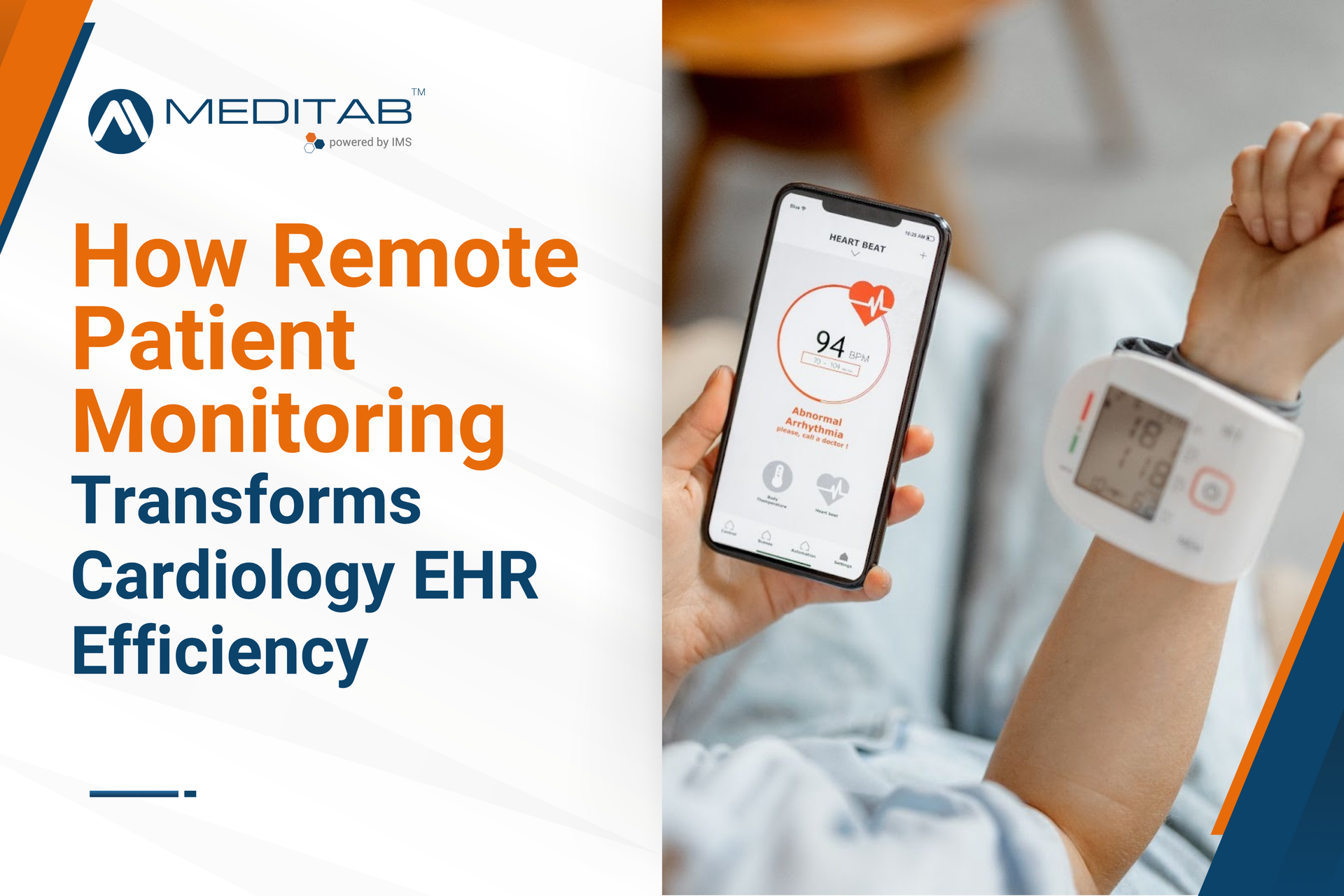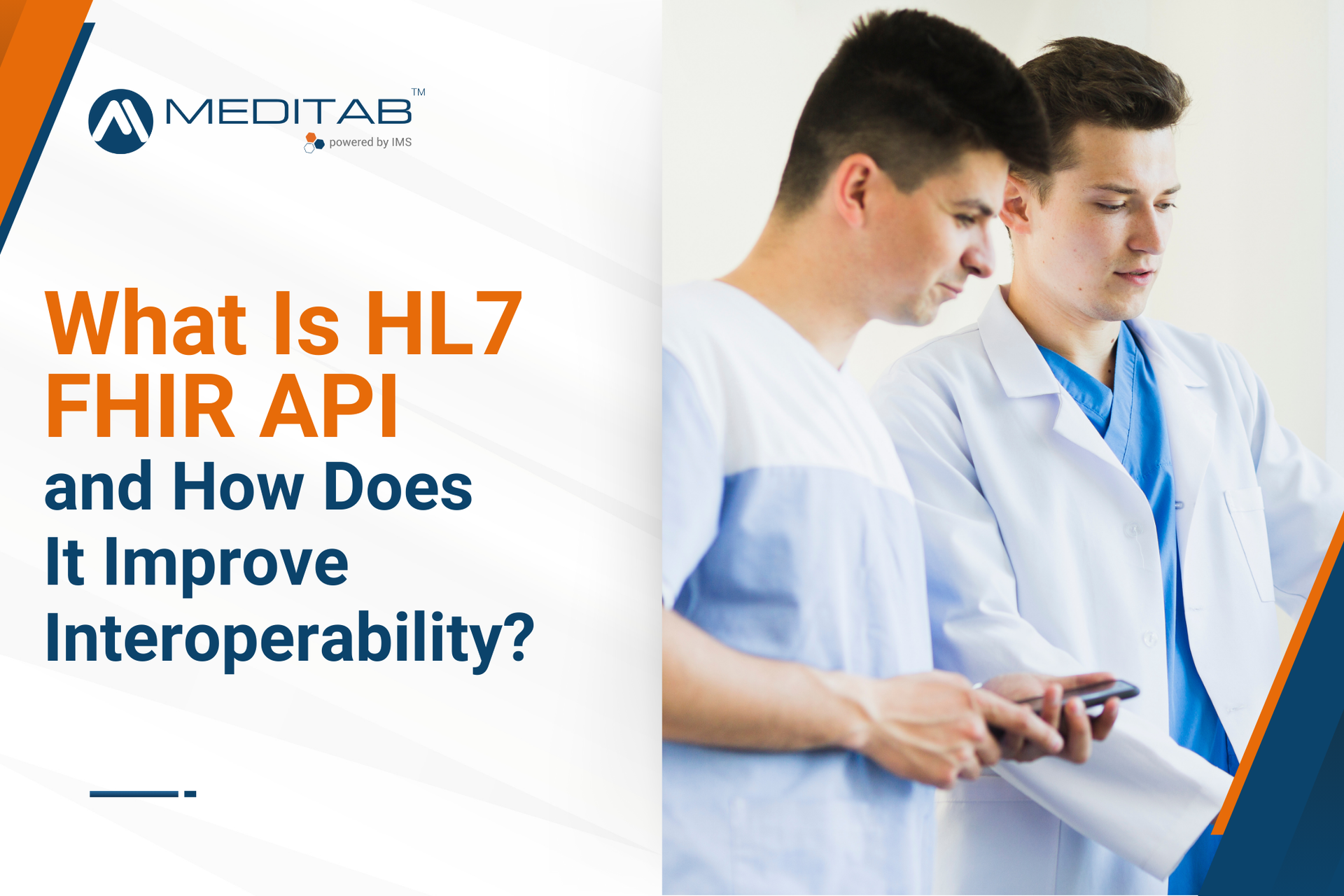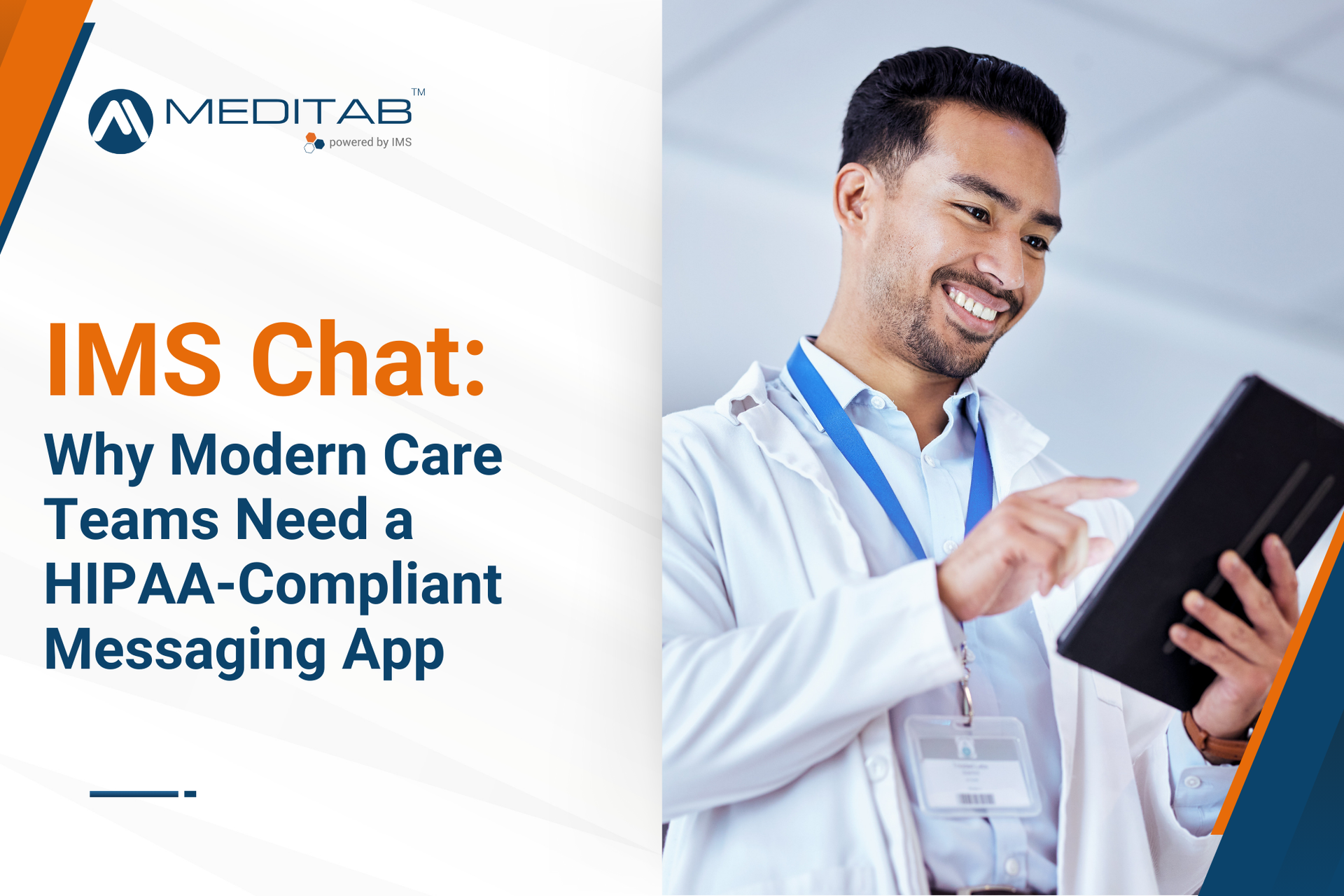Inactive Entity Indicator in Multiple Modules: Instant Visibility at a Glance
Tracking inactive pharmacies or providers used to require extra steps or guesswork. With Build 39, inactive entries in key fields like Pharmacy, Office, Provider, and more are now displayed in red text across the Patient Master and Case windows.
When multiple pharmacies are selected, you can hover over the icon to see that active pharmacies are listed first and inactive are marked with (I). This visual clarity helps staff avoid errors and streamline updates throughout the charting process without needing to dig through the entire list of pharmacies.
External Lab Result Descriptions: Enhanced Visibility for Clinical Precision
External lab results are now easier to review at a glance. Instead of showing only observation details, the system clearly labels each entry with the associated lab test name, formatted as “(Ext. Result) Lab Test Name.” Multiple tests appear neatly on separate rows, helping providers quickly understand and organize results across internally and externally added diagnostics.
Reschedule Manager Enhancements: Less Clutter, Cleaner Views
Managing rescheduled visits used to be chaotic with outdated reasons and too many prompts asking to "Add to Reschedule." Build 39 simplifies the Reschedule Manager for smoother scheduling. Now, only the latest reason is shown in the Type column, keeping the view cleaner.
On top of that, system-generated follow-ups are no longer created for every reschedule or reset (only when cancellations are made manually or via setup). We removed the “Add to Reschedule” option from prompts tied to common setup changes, and we added a new appointment status filter to make it easier to focus on relevant cases.
Insert Images into Visit Note: Quick Access, Intuitive EHR Interface
Need to attach an existing image to a visit note? Now, it’s faster and more seamless. A new Patient Document icon in the left panel of the Visit Note screen lets you select and pull in image files directly from the Patient Documents screen—no need to re-upload.
Only supported image types (e.g., JPG, PNG, TIFF) are available, so users get a clean view. With the proper security grant, staff can quickly preview, edit, and save the selected file on the Visit Note screen.
Fax Line Group Option: Say Goodbye to Fax Line Mix-Ups
Previously, setting up fax forwarding meant manually selecting individual fax lines. But more lines meant more clicks and more chances to get it wrong. Build 39 fixes that with the ability to forward by Fax Line Group. On the Fax Forwarding setup screen, you can choose specific lines, entire groups, or both.
For clarity, group selections are displayed with a double colon (::). Plus, if a selected group is later deleted, the system alerts you with a clear prompt.
Grid Interpretation from Diagnostic Image Management: Document Imaging Insights, Faster
Quickly bring diagnostic images and interpretations into your visit notes. With Build 39, you can now link just the image, the interpretation, or both directly from Diagnostic Image Management (DIM), all with a cleaner display in the note itself.
The updated view removes unnecessary "Question" and "Question Value" headers, making results easier to read and more informative at a glance.
Show Incoming eRx/ePA Requests: Smarter Fax Inbox, Fewer Steps
In previous builds, retrieving eRx and ePA requests alongside faxes for a specific fax line wasn’t possible; users had to set the Fax Line filter to “ALL.” Build 39 eliminates that bottleneck.
Now, a new checkbox in the Fax Received window allows you to retrieve these requests along with faxes tied to a particular Fax Line or Fax Line Group. With time-saving EHR features, your team can zero in on specific fax lines while still capturing important eRx and ePA messages.
Visit Note & Form-Based Template Improvements: Built for Speed
Visit note documentation just got quicker. With a roughly 20% boost in Link With calculation speed, your templates now load and respond faster, keeping complex forms from dragging you down.
Co-Pay Value Retrieval: Smarter Defaults, Fewer Errors
Earlier, when no co-pay was defined at the patient or insurance level, the system defaulted to the generic value set in the ‘Default Co-pay’ parameter, raising the risk for potential inaccuracies at check-in.
Build 39 refines this logic: If no co-pay is explicitly set, the Check-in screen now clearly displays “No Co-pay,” helping staff avoid unnecessary adjustments. Additionally, when billing under a supervising provider, the co-pay displayed will now correctly align with that provider’s setup for better accuracy in the check-in process and co-pay reporting.
Diagnosis & Superbill Screen Improvements: Coding Made Easy
Finding the right diagnosis and CPT codes is now faster and simpler. The system automatically searches all diagnosis or CPT templates as you type; no more manual “Search in All Templates” clicks. Plus, the new search icon lets you open a global ICD-10 or CPT/CDT lookup so you can quickly locate and select the exact codes you need.
Lab Result Observations & Review Window Updates: Lab Test Info at Your Fingertips
In previous builds, the Clear icon’s meaning was tucked in a bottom-pane legend, which was often missed. Build 39 adds tooltips directly on
each Clear icon for quick clarity. Additionally, a new “i” icon in the upper-right corner links to lab test info using LOINC codes. Just make sure to set your LOINC codes properly to enable accurate searches.
Antepartum Record: Numeric Entry for Abdominal Measurements
Track abdominal circumference measurements right in the Ultrasound tab, now with easy numeric entry and helpful tooltips. Double-click to enter values via a numeric pad and get instant alerts on negative numbers. This update ensures more accurate data entry and clearer reports in your antepartum workflow.
Show Results on IMS Care: Patient Portal Result Visibility—Refined
Insurance Payment Posting: Bulk Actions for Billing, Built In
No more manually hunting down individual charges. With the enhanced Pending Charges icon in the Insurance Payment Posting screen, you can now retrieve and select multiple charges in bulk—filter by patient, CPT, provider, and more.
Additionally, a new Auto Post feature distributes payments automatically until balances are cleared. Combined with improved search and selection tools, these updates optimize payment posting for busy billing teams.
ERA Payment Posting – Payee NPI Search: Precision Filtering Done Right
Finding specific ERA records meant scanning through long lists without a reliable way to filter by payee. With the new Payee NPI-Name filter, you can retrieve ERA entries by NPI, name, or both right from the Select ERA Batch window.
On top of that, a new checkbox replaces the old “S” label. This box lets you select or deselect all entries in one click, streamlining batch posting and reducing manual work.
Check-Out Screen Updates: Automate EHR Workflows for Overpayments
Overpayments at checkout used to create confusion or required workarounds. With Build 39, the new “Add to Open Credit (OC)” and “Add to Tip” sections give you smarter control when the paid amount exceeds the invoice.
Apply the full overpayment to either field with one click or enter custom amounts as needed. If totals exceed the change due, the system alerts you immediately.
Redefining Daily Efficiency with IMS Build 39